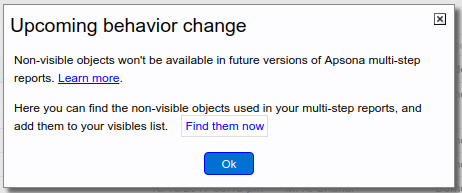Each Apsona configuration includes a list of visible objects, i.e., those that are visible for use within Apsona. If an object is not in the visible list, it will not be available for use in the menu bar, in a filter or in a report. By restricting Apsona to just the visible objects, we use less memory and network bandwidth than if we were to make all objects available within Apsona.
But due to an error in the multi-step reports add-on in Apsona (as of November 2017), if you are an administrator, the object chooser that appears when creating a new step (i.e., in the “Step Info” tab) shows all custom objects, even those not in the visible objects list in your Apsona configuration. The same is true if you are a user who does not have an Apsona configuration.
Unfortunately this means that Apsona incurs significant performance overhead, because of having to retrieve the metadata for all of the available objects so that they may be shown in the list. Larger organizations can have several hundred custom objects in the org, since this includes the custom objects that come with installed packages. And a large number of these custom objects will not be used for reporting. Retrieving all this metadata causes Apsona to start up much slower, and use much more memory. Large memory usage can cause Apsona to become sluggish during use.
For these reasons, an upcoming Apsona update (December 4th, 2017) will change this behavior. The object chooser will only show the objects which are marked “visible” in your Apsona configuration. This restriction will apply to all users – administrators as well as non-administrators. But as an administrator, if you wish to make an object available in the object chooser, you need only add it to your list of visible objects (see related documentation).
If you currently have any multi-step reports that use non-visible objects, they will cease to function after this update. To help with this situation, the multi-step reports list will include an update tool. At the top of the list of multi-step reports, you will see a message about the behavior change:
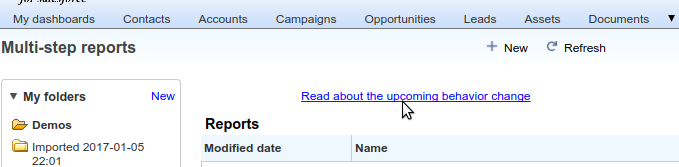
When you click the message, you will see a popup like the one below. Simply follow the steps in the popup, and you can find all the non-visible objects used in your multi-step reports, and add them all into your visible objects list in one click.