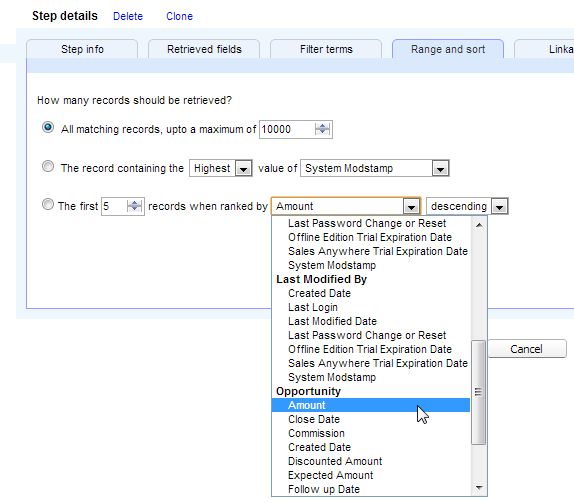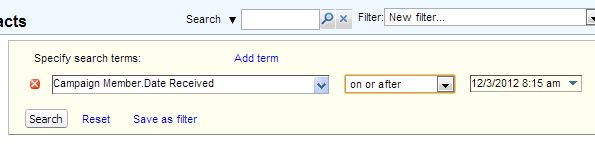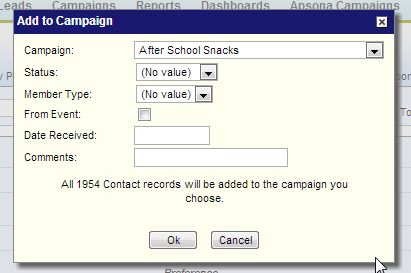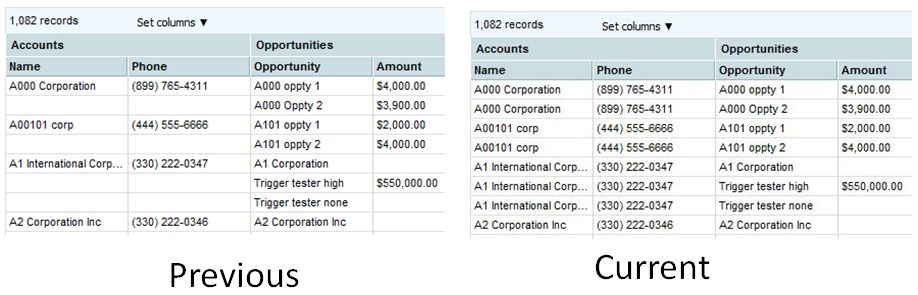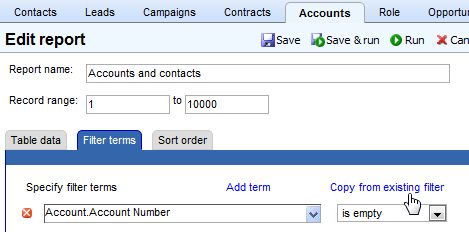Table of Contents
March 2015 #
| Category | Description |
|---|---|
| Multi-step reporting | The “auto fill previous step data” checkbox was producing incorrect output, along with significantly worsened performance. This bug is now fixed. Read more. |
| User interface | “Check all” box in picklist and multi-select filter selections – see screen shot below.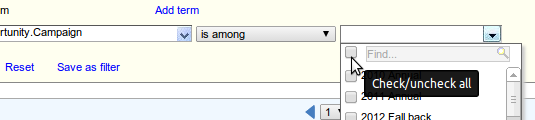
|
| Filtering | Multi-line strings in the filter builder when matching string fields via “is among”, “is not among”, “contains any of” and “does not contain any of”. This lets us copy/paste a column from an Excel sheet and match all the values in one shot. Read more. |
| Document generation |
|
January 2015 #
| Category | Description |
|---|---|
| Data import | Users can now set up their own alternate keys when importing and updating data. Read more. |
| Filtering | Initial filters are now supported. Read more. |
| Data management | Enable retrieving deleted records via the connection settings popup (Settings – Connection settings), using the queryAll() call. Read more. |
| User interface | Tabular views are now horizontally scrollable, in addition to being vertically scrollable. |
December 2014 #
| Category | Description |
|---|---|
| All reports | We show a horizontal scroll bar that scrolls the header area as well, making the report much more usable. |
| All reports | Click a row on the table to highlight/select it. This makes the report easier to use when having to scroll horizontally. |
| Multi-step reports | We now have a “Show this step’s records in column blocks” feature. The calculated fields feature is enhanced to play nice with this new feature. Read more. |
| Document generation | When merging to generate a single docx from a bunch of records in from a filtered object (rather than from a report or multi-step report), the output is sorted according to the display field of the object, if that display field is used in the merge template. If it isn’t, the sort order depends on the other fields used in the merge, so it’s a bit unpredictable. |
| Filtering | Support for ‘contains any of’ and ‘does not contain any of’ operators for string fields. Read more. |
| Filtering | Textareas instead of textboxes in the filter editor, as well is in the filter logic box of the filter editor, to accommodate large data values |
| Functionality | The license management UI is available. Read more. |
November 2014 #
| Category | Description |
|---|---|
| Data management | Support for importing and exporting Apsona Item records for moving between sandbox and production. Read more. |
| Document generation | Generate code for the merge button from the merge actions detail panel, i.e., Settings – Merge actions and clicking the merge action you want. |
October 2014 #
| Category | Description |
|---|---|
| Document generation | Support for generating address labels. Read more. |
| Multi-step reports | Calculated fields are now supported. Read more. |
September 2014 #
| Category | Description |
|---|---|
| Multi-step reports | Visualforce page generation is now available for reports and multi-step reports, both as top-level pages and as related lists. |
| User interface | Somewhat improved UI, using the full width for wide screens |
| Filtering | "Me (logged-in user)" as an option in all lookups that point to the User object (e.g., Owner, Created By, Modified By). This allows better sharing of filters between users. |
August 2014 #
| Category | Description |
|---|---|
| Document generation | Support for generating PDF-format files from Word templates. |
| Multi-step reports | When exporting a multi-step report to XLS format, an ID columns in the report will be given links to their records in Salesforce so that if the user clicks the Excel cell, the record will open in Salesforce in a browser. |
| User interface | In any grid that shows checkboxes (e.g., tabular or console view), you can shift-click to select multiple records. |
| Document generation | If a single template variable appears in a line (e.g., the business name in an address block containing name, business name and address), and the business name is empty, the merge action will collapse the empty space so that there will be no blank line. |
| Document generation | A "create a copy" checkbox in step 3 now lets us clone an existing merge action |
| Document generation | Support for user-specified date formats when generating documents. |
June 2014 #
| Category | Description |
|---|---|
| Reporting | Multiple calculated fields, even interspersed among regular fields, are now supported for simple (single-step) reports |
| Multi-step reports | We now show the list of multi-step reports sorted by modified date descending, with modified date being the leftmost column. |
April 2014 #
| Category | Description |
|---|---|
| Reporting | We now allow the user to include among the retrieved fields any lookup fields in objects that are one step away. For example, when building an OpportunityContactRole report, the user has available the Account lookup field in the Opportunity object. |
| Tabular views | Support for field sets in tabular views |
| Multi-step reports | Running a multi-step report now shows a progress report while running |
| Functionality | Caching is now "long-lasting", i.e., cache will only be cleared if either there is a different user name that logs in, or the user does Settings – Clear cache |
| Functionality | Support for printing a report that has been visualized as a calendar. |
February 2014 #
| Category | Description |
|---|---|
| Finding data records | The import facility now includes a "Download match results" button in step 3. This enables you to match a CSV file against your existing Salesforce data and retrieve the record IDs of the matching records without ever having to do an import. This feature is often useful when you want to determine which records in a CSV file contain matching records in your database. |
| Filtering | When creating a filter or specifiying search terms, if you select a date field, you will see more "relative" date options available (Next/Last 180 days, etc). |
| Functionality | The main menu bar now includes a popup immediately to the left of the Settings menu, via which you can select any object and any of the three available views (All records, Tabular view, or Reports) for that object, and manage the contents of that object via the selected view. |
| Document generation | We now support array formulas in Excel merge. |
December 2013 #
| Category | Description |
|---|---|
| Multi-step reports | Resized column widths are now saved |
| Multi-step reports | Lookup fields are now rendered as hyperlinks to the Salesforce record, just like primary keys |
| Multi-step reports | Move-up and Move-down buttons available in the multi-step-report editor, for rearranging steps |
| Document generation | When sending an attached document via email, can now attach that document to the record |
| Functionality |
|
October 2013 #
| Category | Description |
|---|---|
| User interface |
|
| Functionality |
|
August 2013 #
| Category | Description |
|---|---|
| Features | Support for UK-style date formatting in the New Zealand (NZ) locale |
| Document merge | Nested lists are now supported in merging Word documents. More details are available. |
June 2013 #
| Category | Description |
|---|---|
| Features | New add-ons for document merge and batch gift entry are available. |
April 2013 #
| Category | Description |
|---|---|
| User interface |
|
| Administration | The Settings menu now shows an "Apsona Items" menu item, via which you can view and manage all Apsona-related data, such as filters, reports, layouts and import mappings. |
| Functionality | Support for sfdc EmailTemplate, BrandTemplate and CaseHistory objects |
| Reports | Reports can now be printed. |
February 2013 #
| Category | Description |
|---|---|
| Data import | Improved column chooser for tabular views:
|
| Data import | When a record is rejected because it is a duplicate of an existing record, the downloaded result used to show null for the record id of the rejected record. Instead, we now show the record id, even though it was rejected. This helps with using the output in a subsequent import. |
| Administration | As an administrator, you can now copy layouts between profiles, via Settings – Set default layouts. |
December 2012 #
November 2012 #
| Category | Description |
|---|---|
| Multi-step reports |
|
| All reports |
|
| Tabular views | Apsona’s tabular views can now be embedded in Visual force pages, either as top-level tabs or as related lists. You can generate the code for the Visual Force page from within Apsona for Salesforce. More details are available. |
October 2012 #
| Category | Description |
|---|---|
| Multi-step reports | You can now share multi-step reports with other users. All the multi-step report folders created by other users will be visible, but:
|
| Data import | When importing data into a child object, you can now map the lookup fields to either the record id, the name field, or any field marked either unique, auto-number or external ID in the parent object. For example, in the screen shot below, we see the ACT ID and the External ID fields of the Account object available for mapping when importing Opportunities.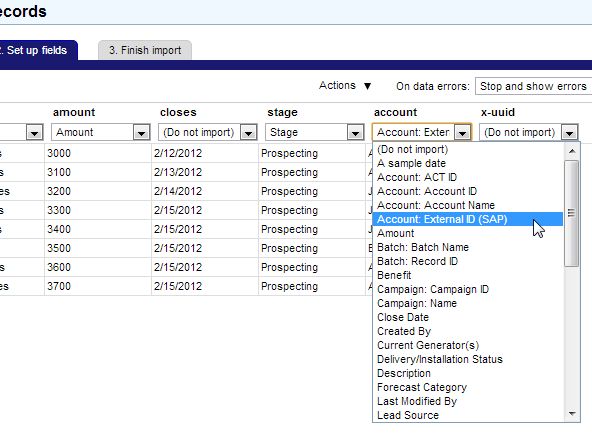
|
| General | When retrieving data via SOQL, Apsona now uses Salesforce’s “read only” mode to significantly reduce data retrieval times for large data sets. |
| General | You can now embed Apsona components within Salesforce pages, either as a top-level tab or in related lists. More information is available. |