In addition to the licensing model for standard users, we also offer two restricted models: view-only licenses and button-merge-only licenses. These licensing models are available to larger customers who purchase a minimum number of standard licenses. Please contact us for details and pricing.
View-only licenses #
For some users in your organization, typically the “light” users who just want to run reports and generate documents, Apsona’s full feature set may be unnecessary. For these users, we offer a lighter view-only mode without all of Apsona’s bells and whistles. To a view-only user, Apsona displays just those reports, dashboards and multi-step reports accessible to her. She can then run a report and view its results immediately. She can also temporarily change the filter settings on a report, and run it with the new settings. The changed settings will only apply for that report run, and will not affect the saved report.
View-only mode is rather minimalist, and includes only the ability to view the available list of reports and run any of them. It does not include any of the views (console/tabular/calendar), nor any of the features for importing, mass update and the like. Nor does it include the ability to edit or clone a report.
Available features #
- Single-step reports are always available, and the specific ones that are available are determined by the rules described below.
- Multi-step reports are available if the user has a multi-step report license. Again, the specific multi-step reports visible to the user are determined by the rules described below.
- Document generation actions are available to the user in the form of buttons and links, if the user has a document merge license.
- Dashboards are available if the user has a license for the Apsona Charts add-on. The specific dashboards visible to the user are determined by the rules described below.
Visible reports #
The reports visible to a view-only user are determined by the user’s Apsona configuration, which specifies the objects to which the user has access. Thus, for a view-only user:
- A single-step report is visible only if the report’s object is marked available in the user’s Apsona configuration. This means that any report that uses an unavailable object’s fields for either display or filtering will not be shown in the user’s list of reports.
- Similarly, a multi-step report is visible only if all the objects used in every step of the report are available.
- A dashboard is visible only if all of the reports and objects used by the charts in the dashboard are visible according to the rules stated above.
Button-merge-only licenses #
Button-merge-only licenses are more restrictive than view-only licenses. A user with a button-merge-only license can only access document generation buttons in Salesforce pages, and no other Apsona functionality. These licenses are meant for users whose need Apsona only for “point merge”, i.e., generating single documents via a button click. In particular, such a user cannot access the Apsona window, any Apsona reports, or any embedded tabular views, reports or charts in detail pages in Salesforce.
The buttons accessible to a button-merge-only user are created by a System Administrator, who places the buttons on the appropriate detail or home page layouts. The button creation process is described in this document.
Managing license assignments #
When your organization has purchased either view-only or button-merge licenses for your users, your administrator can manage and assign the licenses to the users via the Apsona License Management feature. Your administrator can access this feature via clicking Apsona – Settings – Manage Licenses, which produces the popup shown below. License assignment happens via the Assigned Users tab in the popup.
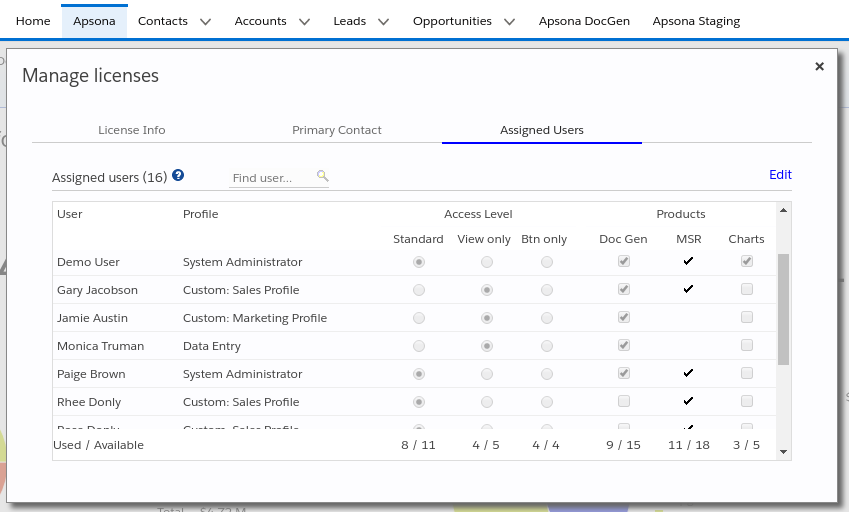
- The rightmost columns show the product licenses assigned to the users.
- The middle columns show the access level (standard, view-only or button-only). The middle columns are shown only if your organization has purchased either view-only or button-merge-only licenses.
Your administrator can click the Edit button on the top right, change the access levels for your users, and save the assignment.