Here we address the import use-case where you have a list of email addresses of contacts, say in CSV format, and you need to add those contacts into a specific campaign. Here are the steps:
- Open the CSV file in your favorite spreadsheet program (e.g., Excel or LibreOffice). Select and copy the column containing the email addresses.
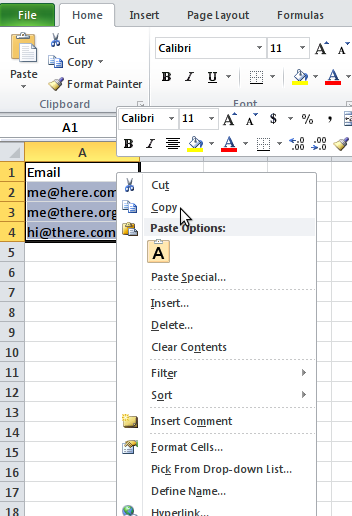
- Navigate to Contacts, and create a new filter that matches by Email address. Click Search to find the matching Contacts.
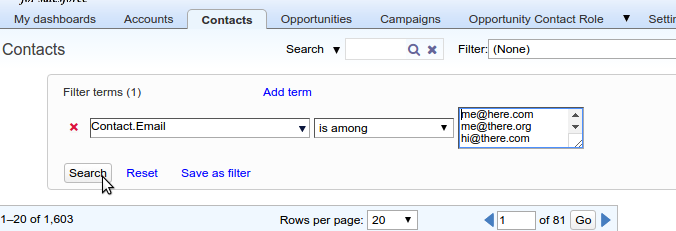
- Click Tools – Export to export the Contact ID fields of the matched contacts.
- Append a column to the exported file, containing the name or ID of the Campaign to which you wish to add the contacts.
- Navigate to your Campaign Member object in Apsona (usually under Campaigns – Campaign Members), click Tools – Import/Update.
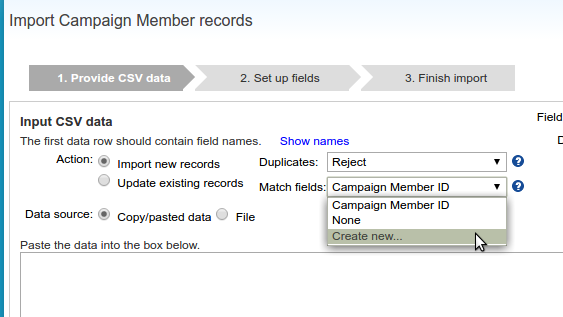
- In the Match field selection, click Create new,
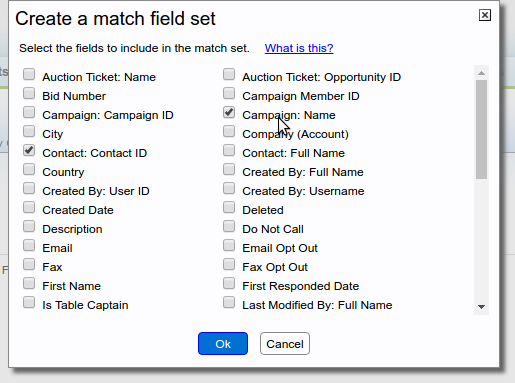
- Specify the Contact ID and Campaign Name as the fields on which to match. Click Ok.
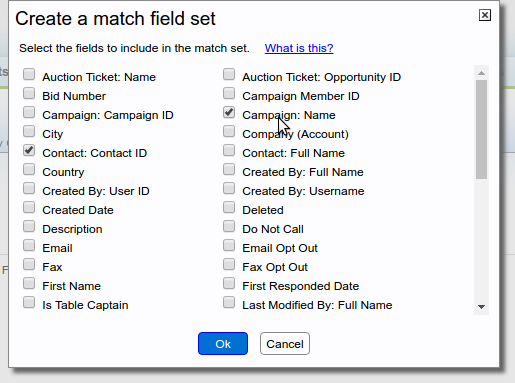
- Import the CSV file as described elsewhere.