Overview #
Here we describe how to enable Apex sharing of Apsona items, so that an administrator has fine-grained control over sharing.
As an administrator, you may want to set up a base collection of reports, field sets and filters, and then share the collection with your users. This way, creating the components is a one-time effort, and all your users benefit from that effort.
However, you might also want fine-grained control. For example, you might create one such collection for your marketing users and a different collection for your support users. You would then want to ensure that the collection for the marketing users is not shared with anyone else but the marketing users. Similarly for the support users.
In such situations, you might consider enabling Apex sharing of your Apsona item records. Without this feature enabled, you would rely on Apsona’s coarse-grained sharing in which filters are either “public” or “private”, and single-step reports and field sets are visible to everyone. When you enable this feature, you gain precise control over exactly which user or user group has access to a specific report, field set or filter.
How to enable sharing #
To enable sharing of Apsona Items, follow these steps:
- In Salesforce, navigate to Setup – Administer – Security Controls – Sharing Settings. Then click the Edit button.
- Change the Default Internal Access value for the Apsona Item object to “Private”. See how.
- We suggest adding a sharing rule to ensure that the Apsona Configuration items are visible to all users. (This rule makes it much easier to manage access to Apsona. Without this rule, you would have to share each Configuration item with the corresponding profile, and it can get a bit tedious.) To do this:
- Navigate to Setup – Create – Objects – Apsona item, scroll to the section for Apsona item Sharing Rules, and click New. (In some orgs, you get to this screen via Setup – Security Controls – Sharing Settings – scroll down to Apsona Item Sharing Rules – New.)
- In the resulting screen, create a sharing rule that shares all Apsona Item records of type ‘config’ with all internal users, as in the screen shot below. Then click Save.
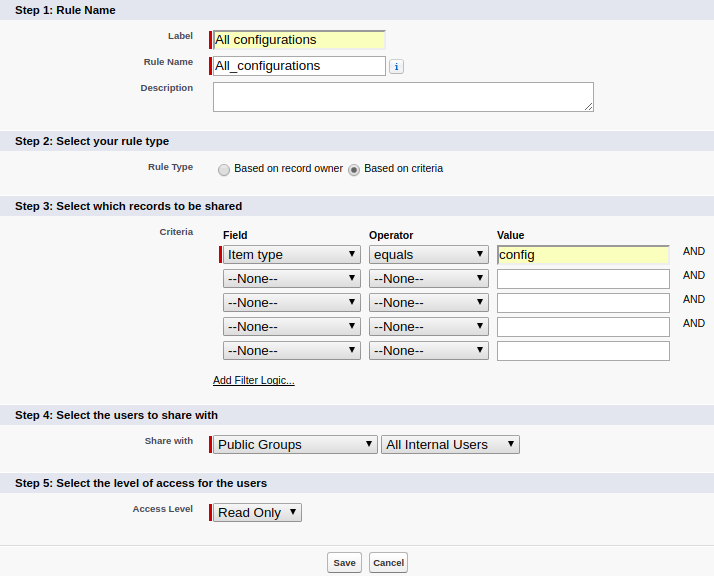
- Navigate to Apsona and click Settings – Clear cache so that the sharing takes effect.
- For any user profile that should have restricted access to the Apsona Item object, make sure that the profile’s View All and Modify All permissions for that object have been turned off. If you don’t do this, the sharing rule settings will be ignored for that user profile.
Similar to the Apsona Configuration sharing set up above, you can also set up rules that share other types of Apsona items broadly across all users. For instance, if you want all filters to be visible to all users, you might create a rule like the one below: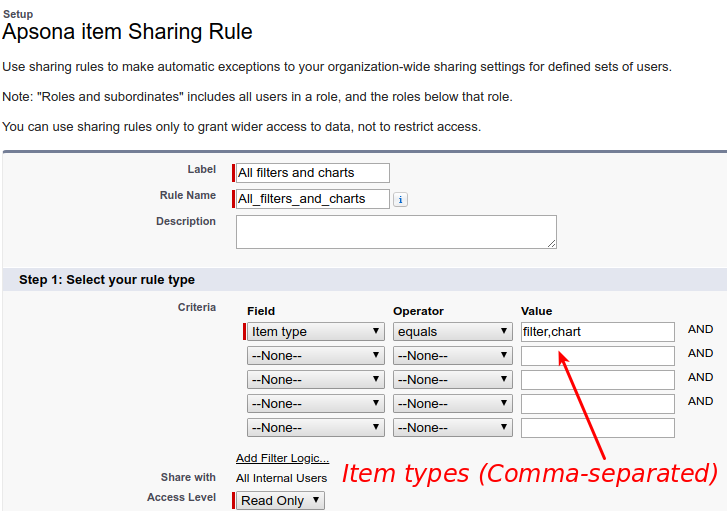
Within the Apsona Item record, each item type is indicated by a short symbol, so in order to share items of a particular type, you would need to use the corresponding short symbol in the Value box. Below is the list of symbols that Apsona item types support.
| Item type | Symbol |
|---|---|
| Apsona Configuration | config |
| Chart | chart |
| CSV Match Action | csv_match_action |
| Console view layout | layout |
| Dashboard | dashboard |
| Dedup Action | dedup_action |
| Default Console View Layout | console_view_layout |
| Filter | filter |
| Import Mapping | import_mapping |
| Initial filter | initial_filter |
| Merge Action | merge_action |
| Multi-step Report | multiStepReport |
| Multi-step Report Folder | multiStepReportFolder |
| Report | report |
| Tabular View FieldSet | tabular_view_fieldset |
| Tabular View Layout | tabular_view_layout |
Once this feature is enabled, any non-shared Apsona Item – such as a filter, report or field set – will by default be visible only to the owner of the item and to anyone whose profile has the “View All” and “Modify All” permissions on the Apsona Item object. (That, of course, includes Administrators.)
Sharing with specific users #
To share one or more items with specific users, follow these steps:
- Ensure that the
View AllandModify Allpermissions for the Apsona Item object have been disabled for the profile(s) of the users. (The reason is that if a user’s profile already has these permissions, sharing settings will not apply to that user.)
See how to do this. - In Apsona, navigate to Settings – Apsona items.
- Select the items you wish to share. For instance, you might look for all the filters created recently.
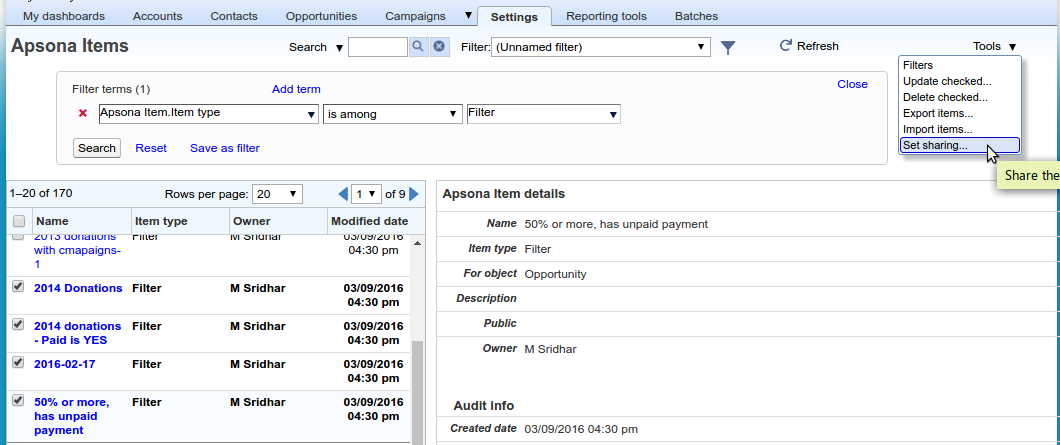
- Click Tools – Set Sharing. In the resulting popup, select the user or group with whom you wish to share the selected items.
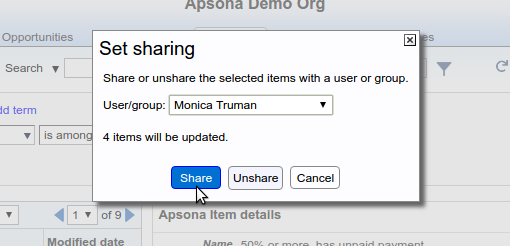
- Click Share.
If you wish to unshare one or more items, use the Unshare button in the popup.
Notes and caveats #
- If the ownership of an item changes, all its sharing rules are removed and must be recreated.