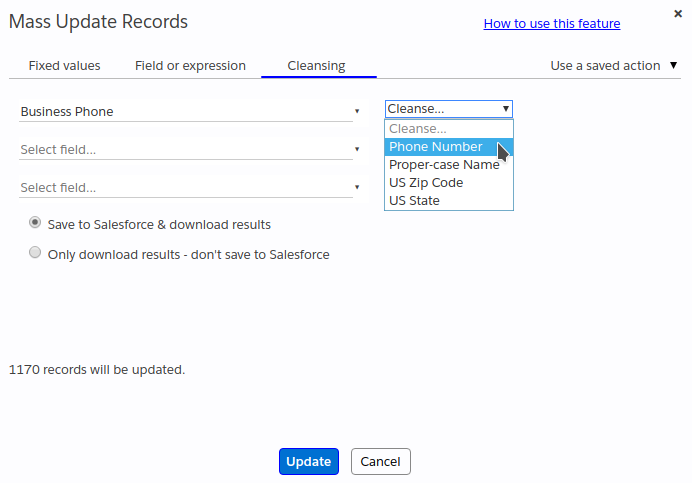Table of Contents
Overview #
The Dedupe and Match add-on includes data cleansing functions that can be used to normalize data in certain types of fields:
- Normalizing North-American phone numbers
- Converting names to proper-case
- Normalizing US state names
- Identifying malformatted zip codes
How to use these functions #
The cleansing functions are available for all objects, and accessible through the Tools – Mass Update popup in the Cleansing tab, as shown in the screenshot below. The Cleansing tab is only available to you if you have an assigned license for the Dedupe and Match add-on.
To cleanse the data in a particular field of a selected set of records, e.g., for the Contact object, do the following:
- In Apsona, click Contacts – All Contacts (or to Contacts – Tabular view) and identify the records you wish to focus on, either by applying a suitable filter or by selecting one or more records via checkboxes, or both.
- Click Tools – Update All (or Update Checked if you have selected records via checkboxes).
- Select the Cleansing tab. (This tab is only available if you have a license for the Dedupe and Match add-on.)
- Select the field(s) you would like to cleanse, and for each selected field, choose a suitable cleansing function from the picklist to the right of the field (see screenshot above).
- Two buttons are available so that you can choose to either save the updated results to Salesforce, or simply download the results without saving to Salesforce.
- If you choose the “Only download results” option, the cleansing tool examines the selected fields in all the records you select, computes the cleansed values, and offers a CSV file that you can download. (This option does not modify your Salesforce data.) The CSV file contains the record IDs of the selected records, the current value of the fields, and the suggested values after cleansing. You can then examine this file, modify it as needed, and update your Salesforce data via the Apsona import/update feature. The screenshot below shows a sample of the CSV file in which the First Name and Last Name fields of the Contact object were selected for cleansing with the Proper Case Name function.
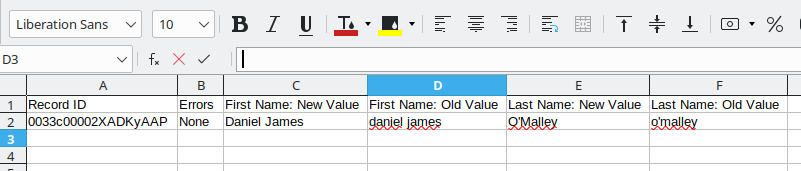
- If you choose “Save to Salesforce & download results”, the fields in the selected Salesforce records will be updated with the suggested cleansed data. Also, as with the download-only choice, a CSV file is available for download, containing the old and new values of the cleansed fields.
- If you choose the “Only download results” option, the cleansing tool examines the selected fields in all the records you select, computes the cleansed values, and offers a CSV file that you can download. (This option does not modify your Salesforce data.) The CSV file contains the record IDs of the selected records, the current value of the fields, and the suggested values after cleansing. You can then examine this file, modify it as needed, and update your Salesforce data via the Apsona import/update feature. The screenshot below shows a sample of the CSV file in which the First Name and Last Name fields of the Contact object were selected for cleansing with the Proper Case Name function.
Cleansing functions #
The following cleansing functions are available.
- Phone number: This function normalizes North American phone numbers to the format
(nnn) nnn-nnnn. Phone numbers that do not contain exactly ten digits will not be altered. - Proper-case name:Use this function to convert names to proper case, as illustrated in the screenshot above.
- US State name: This function maps common US state names and abbreviations to their standard two-character format.
- US Zip Code: This function examines the selected field to match either a five-digit or nine-digit zip code format. It shows errors for records whose fields do not match the required format.