When you show an object’s field in a grid, such as in a tabular view or console view, you might want the column header to be an abbreviated form of the actual field label. For example, you might have a field whose label is Purchase Order Number, but when showing it in a grid, you might want to use the abbreviated form PO # for the field. This way, the column can be shrunk to a narrower width while conveying the same information.
As an administrator, you can use the column properties popup to set such column labels. When you hover over a column header in either a tabular or console view, you can click the popup trigger (down-arrow) to display the popup for setting the column label. See the animation below.
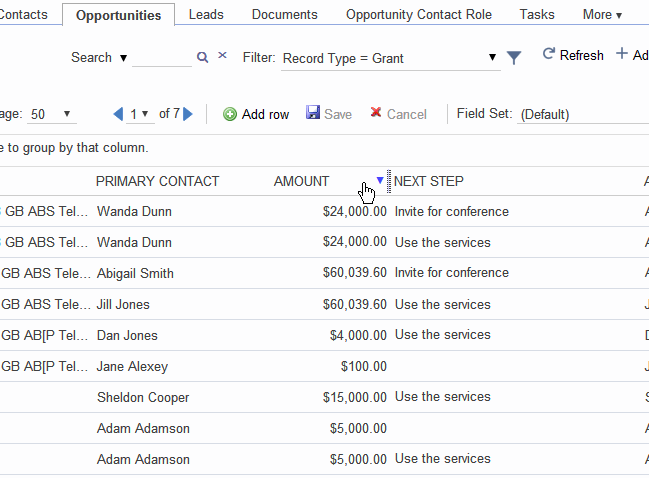
Some things to bear in mind:
- Only administrators can change the column labels of fields. Non-administrators will be able to use the popup to examine its contents, but they will not see the “Apply” and “Cancel” buttons in the popup.
- The column labels you set will apply to
- all Apsona users in your org
- all field sets in tabular views
- all console (“All Records”) views
- When you make a change to a column label, the change will take effect immediately in the grid you are currently viewing. But you will need to reload the Apsona page for it to take effect across all views.
- The mapping of fields to column labels is stored in an Apsona Item record. You can therefore use it to transport such mappings between orgs, as indicated in this article.