You can use Apsona for Salesforce to manage the records in the Document object of your Salesforce org. In addition to being able to filter the Document records by Date, you can add new Documents, replace existing ones, or download existing ones. Salesforce’s Lightning Experience does not include support for the Document object, so this functionality is useful for orgs that wish to transition to Lightning but still need an easy way to manage Documents.
To use this feature, you must make the Document object visible in your Apsona configuration. (This document describes how to set up your configuration.) Once this is done, you no longer need to switch from Lightning to the Classic experience to access your Document records. Instead, in Apsona, if the Documents object is in your menu bar, simply click Documents – All Documents to access the console view; if not, hover over the More menu, find the Document object in it, and then click “All records” as indicated in the screen shots below.
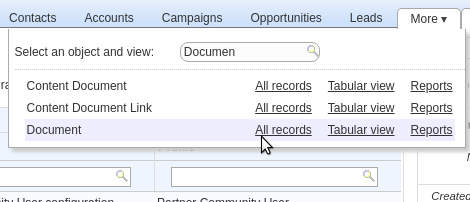
Access through the More menu
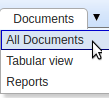
Access through the menu bar
Uploading a new file #
In the console view, you can upload a new file via the Upload button. Clicking the button produces a popup window in which you can select a file to upload. When you do so, Apsona automatically produces a Document Unique Name for the document (something that Salesforce requires for every document). You can override this name with your own, if you wish. You can also select the folder into which the document should be uploaded. You can then click Upload to add the file into your Document object.
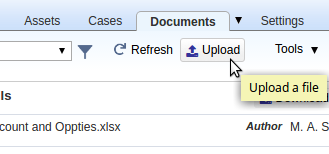
Replacing/downloading an existing file #
To replace an existing file, click the Document record for the file, and then click the Replace button in the detail panel.
Similarly, to download a file, click the Document record and then the Download button in the detail panel.
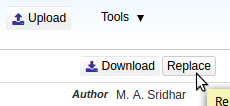
Limitations #
At the moment, there is no support for creating folders in Salesforce via this UI. The workaround is to temporarily switch to the Classic UI, create the folders you need, and then switch back to Lightning.