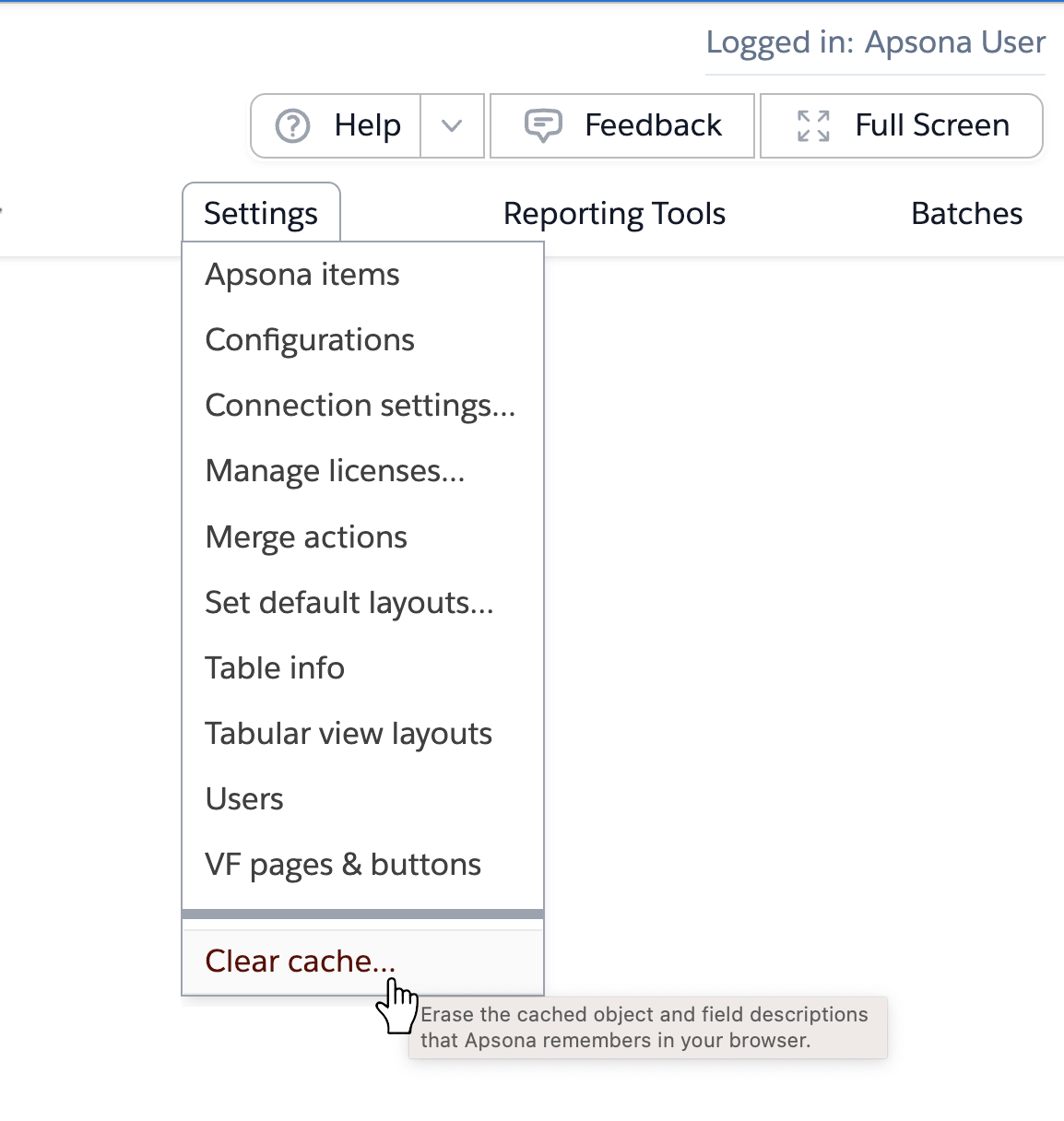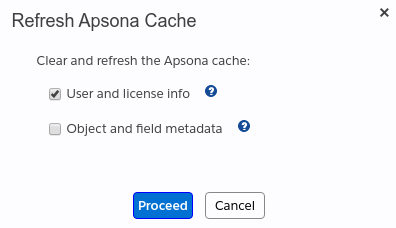Apsona maintains a “cache” in your browser, containing copies of the following data:
- Your user-specific info, such as user name, login ID and Salesforce Session ID
- Info about your preferences, such as the console-view page layouts and tabular view fields
- Your license assignments for Apsona add-ons
- Object and field info (metadata), including the names of objects and their fields visible to you, the data types of those fields, the choices in their picklists, and so forth.
When your administrator makes a change to any of these bits of information in Salesforce – e.g., she makes a new object or field visible to you, adds a picklist value to a field, or reassigns a license to you – your cache copy is no longer valid. So you will need to clear and refresh the cache for the changes to take effect. This is done by clicking Settings – Clear cache in Apsona (see screen shot below).
Clicking this menu item displays the popup in the screenshot below. Here, you can use the checkboxes to clear and refresh just the user and license info, or just the object and field metadata, or both. If you choose to refresh the object metadata, the process usually takes longer. Apsona clears the browser cache and reloads the page, and the cache is rebuilt when the page is reloaded.
Technical details #
The cache is maintained in your browser, in what is technically known as local storage. The intent of this cache is to speed up the initial loading of the Apsona page. If this cache is not available when Apsona starts up, it will have to invoke the Salesforce API for all the necessary information so that it can refresh the cache. This invocation takes additional time and slows down the startup, which is why you see the spinner when it starts up.